Tracking phone link clicks on your website helps you understand how users engage with your contact options. If you want to measure how often visitors click your phone number, you can set up tracking using Google Analytics 4 (GA4) and Google Tag Manager (GTM). In this blog we know how to track phone link clicks with Google Analytics 4 (GA4) and Google Tag Manager (GTM) step-by-step process to configure phone link click tracking effectively.
Why Should You Track Phone Link Clicks?
Monitoring phone link clicks provides valuable insights, such as:
- Measuring the effectiveness of call-to-action (CTA) buttons.
- Understanding which pages drive the most phone inquiries.
- Evaluating the impact of marketing campaigns on phone calls.
- Identifying user behavior patterns and optimizing the website accordingly.
Setting up call tracking using Google Tag Manager helps you understand customer behavior, improve conversions & fine-tune your marketing strategy.
Step 1: Ensure Your Phone Number is Clickable
Before tracking clicks, your phone number should be a clickable link. This is done using the tel: protocol in HTML. Here’s an example of how to format it.
<a href="tel:+1234567890">Call Us: (123) 456-7890</a>
If your phone number is not a clickable link, tracking will not work properly. Ensure all phone numbers in CTA buttons or text links use this format.
Step 2: Set Up a Click Trigger in Google Tag Manager
To track phone number clicks, you need to create a Click Trigger in GTM. Follow these steps:
1. Enable Click Variables
- Open Google Tag Manager.
- Go to Variables > Click Configure.
- Enable Click URL, Click Text, and other click-related variables.
2. Create a New Trigger
- Navigate to Triggers.
- Click New, name it “Phone Link Click”.
- Select Trigger Type: Just Links.
- Choose Some Link Clicks and set the condition:
Click URL contains tel: - Save the trigger.
This setup ensures that only phone link clicks are tracked.
Step 3: Create a GA4 Event Tag in GTM
Now, you need to create a tag that sends event data to GA4.
1. Create a New Tag
- Go to Tags and click New.
- Name the tag “GA4 Event – Phone Click”.
- Choose Tag Type: Google Analytics: GA4 Event.
- Select your GA4 Configuration Tag.
- Set Event Name to
phone_click.
2. Add Event Parameters
- Under Event Parameters, add: Parameter Name:
link_urland Value:{{Click URL}}
3. Assign the Trigger
- Under Triggering, select “Phone Link Click”.
- Save the tag.
Step 4: Test Your Setup
Testing ensures the tracking works correctly before publishing.
1. Enter GTM Preview Mode
- Click Preview in GTM to enter Debug Mode.
- Open your website in the preview panel.
- Click the phone number link.
2. Verify the Tag Fires in GTM
- In the Tag Assistant, check if “GA4 Event – Phone Click” fires correctly.
- Ensure the correct
Click URLis being tracked.
3. Check in Google Analytics 4
- Open Google Analytics 4.
- Go to Realtime Reports.
- Look for the
phone_clickevent to confirm data is being sent.
If everything is working, you can proceed to publish the setup.
Step 5: Publish Your Container
After testing, publish your GTM container:
- Click Submit in GTM.
- Add a version name (e.g., “Phone Link Tracking Setup”).
- Click Publish.
Your phone click tracking is now live.
How to View Phone Click Data in GA4
Once tracking is set up, you can analyze the data in GA4.
1. Check Realtime Reports
- Open Google Analytics 4.
- Go to Reports > Realtime.
- Look for the
phone_clickevent under Event Count.
2. Create a Custom Event Report
- Go to Explore in GA4.
- Click Free Form.
- Add Event Name as a dimension.
- Filter for
phone_clickto see click trends over time.
Additional Tips for Better Tracking
- Track Different Phone Numbers: If your site has multiple phone numbers, use
Click Textor custom data attributes to differentiate them. - Use Google Ads Conversion Tracking: If phone calls are important for your business, link GA4 with Google Ads for better campaign insights.
- Monitor Performance Regularly: Periodically review GA4 reports to identify trends and optimize CTA placements.
- Combine with Call Tracking Software: Tools like Nimbata or CallRail provide more insights into phone call performance.
Conclusion
Tracking phone link clicks with Google Analytics 4 & Google Tag Manager helps you understand user interactions & improve marketing efforts. Follow simple steps to collect useful data on how visitors engage with phone links. Regular tracking & updates ensure accurate results, helping you get more conversions. Setting up phone click tracking is an easy yet effective way to analyze user behavior & make your website perform better. Start tracking today & enhance your marketing approach while improving customer engagement!


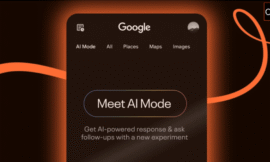



I was struggling to track phone number clicks on my client’s website. This guide made it super easy. Thank you!
Finally a blog that explains phone click tracking in GA4 in simple language. I followed the steps and it worked perfectly!